
Paused
ResumeYou Completed the Puzzle In:
Return to MenuClear the Puzzle?
Please Wait a Moment!
I'm making life difficult for you!
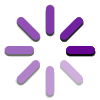
Sudoku Overview
Sudoku is a logic puzzle game consisting of nine symbols (the number 1-9) and 81 squares in a 9x9 grid. The objective is to fill each square with a symbol such that every row, column, and 3x3 region contains exactly one of each symbol.
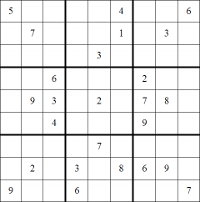
Sudoku puzzles come with several of the grid squares pre-filled with symbols that must be used to deduce the remaining squares. Good Sudoku puzzles have only one possible solution. If a Sudoku puzzle is created where removing any of the pre-filled squares would result in the puzzle having multiple solutions, it is said to be "irreducible" or a "minimal puzzle".
How to Play
There are various resources online that give tips on how to complete a Sudoku puzzle. This section will only provide information on using this Sudoku program.
Setting up a Puzzle
From the Main Menu click Play a Random Sudoku. You will be taken to the Puzzle Options screen where you can choose how you wish to play Sudoku.
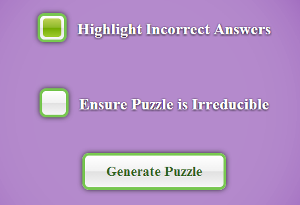
-
Highlight Incorrect Answers
If selected, incorrect answers will be marked with a different colour as you enter them.
-
Ensure Puzzle is Irreducible
If selected, the generated puzzle will be guaranteed to have the property that removing any of the pre-filled numbers would result in the puzzle having multiple solutions.
Click Generate Puzzle to be taken to the Play screen.
Playing Sudoku
The Play screen is shown below.
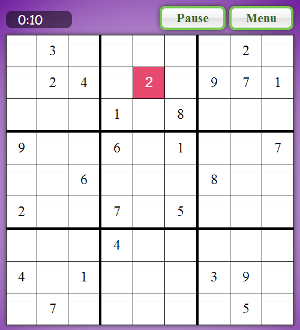
A timer (show in the top left) will begin as soon as the puzzle is generated. You can pause the timer at any time by clicking Pause. Clicking Menu will also pause the timer while the menu is open.
To enter values into a square, click in the centre and type one of the numbers 1-9. Invalid values will be rejected. If Show Incorrect Answers was selected, and your answer was not correct, the squares' colour will change indicating a wrong answer.
To make a note in a square, click in the top region of the square and type your note.
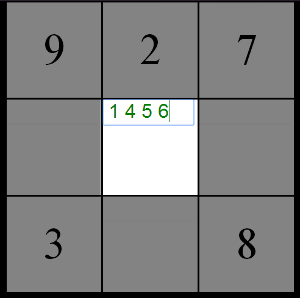
When the puzzle is finished correctly, a pop-up will appear showing a congratulatory message and the completion time.
Using the Puzzle Solver
The Puzzle Solver allows you to find solutions to arbitrary Sudoku Puzzles. It is accessed from the Main Menu by clicking Puzzle Solver .
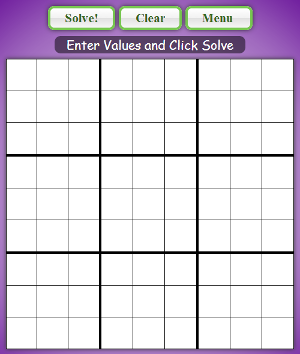
Adding Numbers to the Puzzle
Adding numbers to the empty Sudoku grid is easy! Simply click in the desired square and type one of the values from 1-9. Invalid values will be rejected.
Finding Solutions
To find a solution to the puzzle, click the Solve! button. The information box will inform you if there are 0, 1, or more solutions to the puzzle. If a solution exists, it will be placed on the board. Numbers that have been added by the solver will have a different background and font colour from those entered by the user.
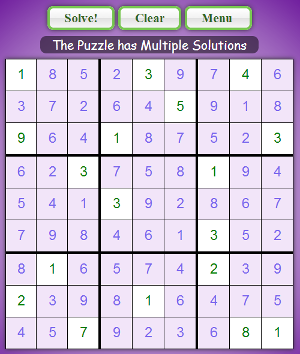
The puzzle can still be altered after it has been solved! Simply click in the desired square and change it's value.
Clearing the Sudoku Grid
Numbers can be removed from the Sudoku grid quickly by clicking the Clear button. Doing so will open the Clear pop-up.
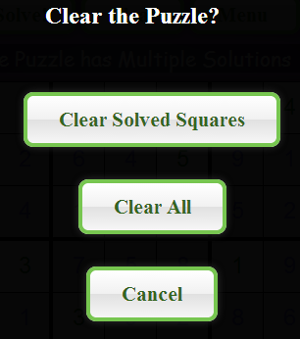
-
Clear Solved Squares
Clicking this button will remove all of the numbers that were filled in by the solver.
-
Clear All
Clicking this button will remove all numbers from the Sudoku grid.
-
Cancel
Clicking this button will close the Clear pop-up without removing any numbers from the Sudoku grid.
Create a Puzzle
This Sudoku program can be used to create your own print-out Sudoku puzzles.
Generating a Random Puzzle
The built in puzzle generator can be used to create your own puzzles. Refer to the Setting up a Puzzle section of How To Play for more information.
Creating Your Own Puzzle
The Puzzle Solver can be used to create your own puzzles. Refer to Using the Puzzle Solver for more information.
For best results:
-
Make a Puzzle with a Unique Solution
Use the solver to check if the puzzle has a unique solution.
-
Clear Solved Squares
Clear Solved Squares before printing to leave behind only the designated squares.
-
Make it Pretty!
Most Sudoku puzzles have pre-filled numbers placed symmetrically on the grid, providing an aesthetically pleasing puzzle. Be creative with patterns to create a nice looking Sudoku!
Printing a Puzzle
A puzzle can be printed from either the Play screen or the Puzzle Solver screen. To do so, click the Menu button followed by the Print Puzzle button.
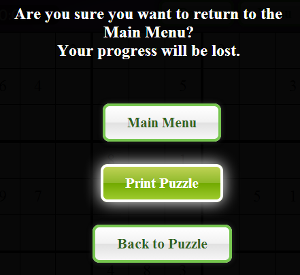
Follow your computers print-wizard to print the puzzle.